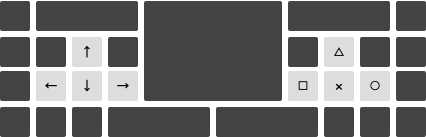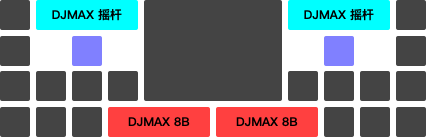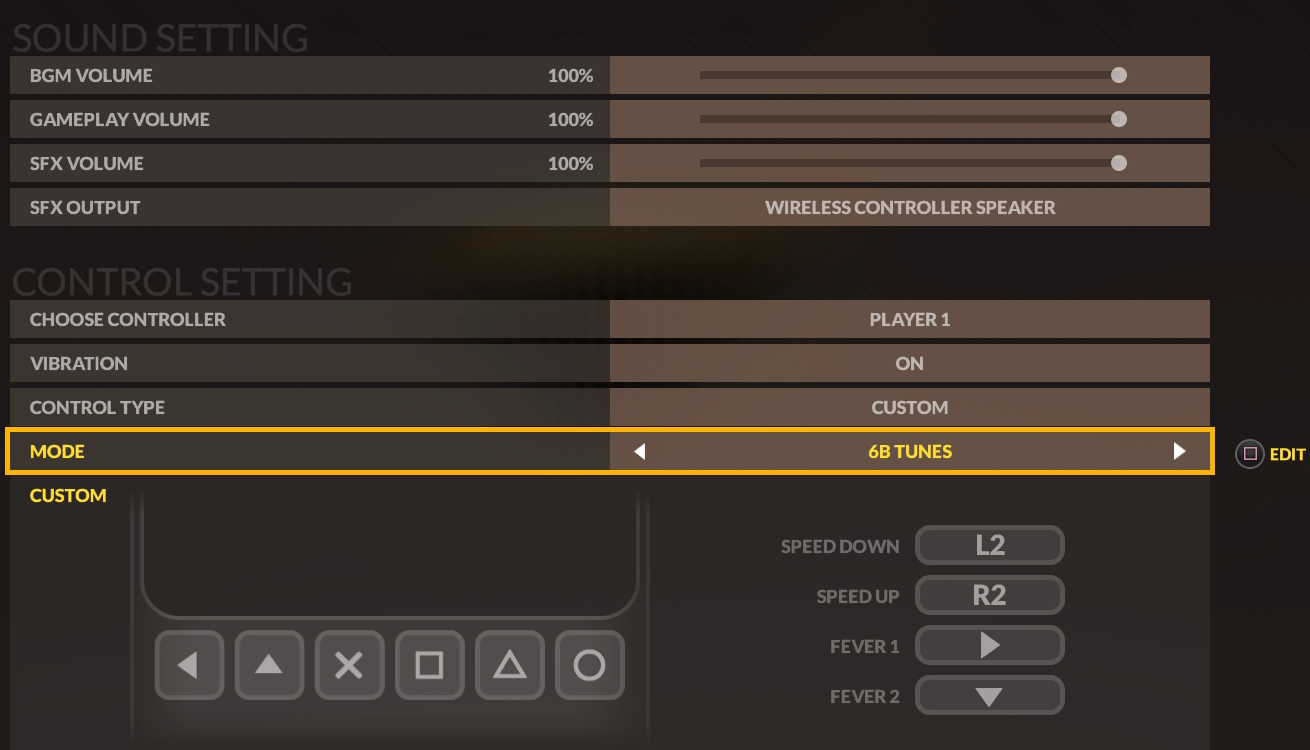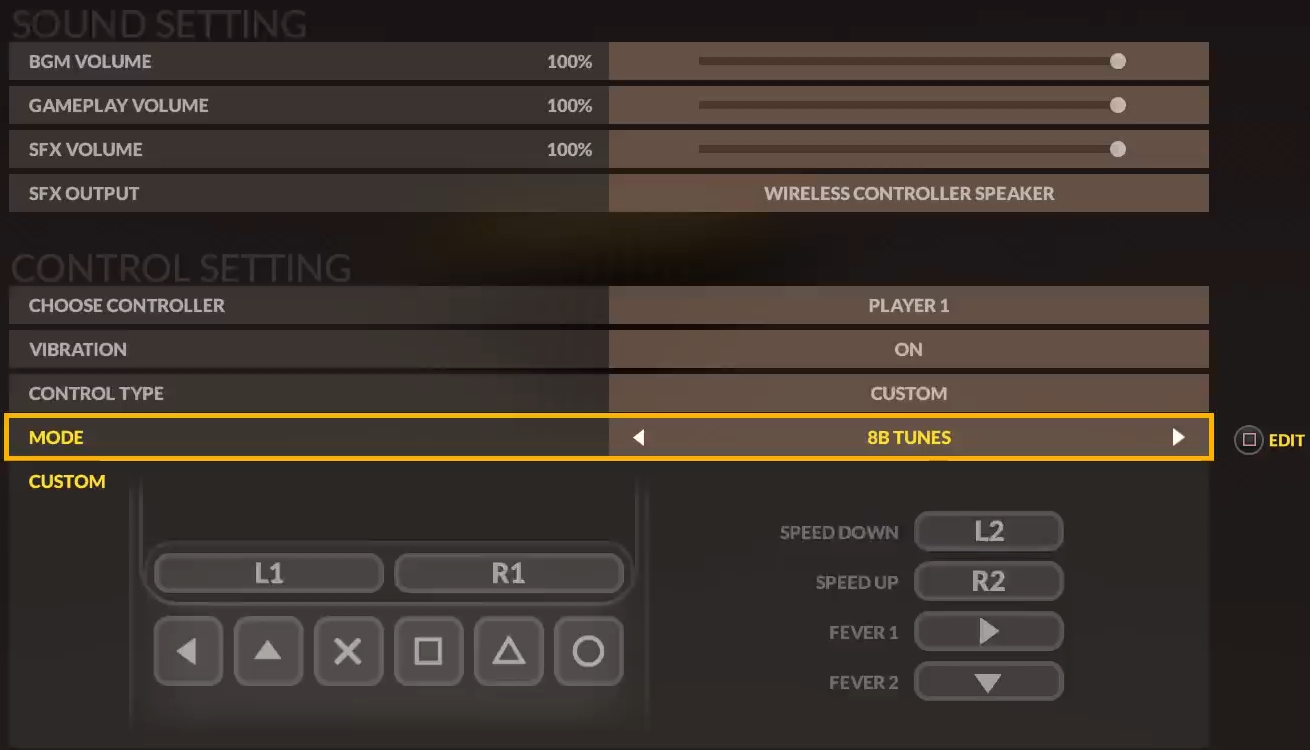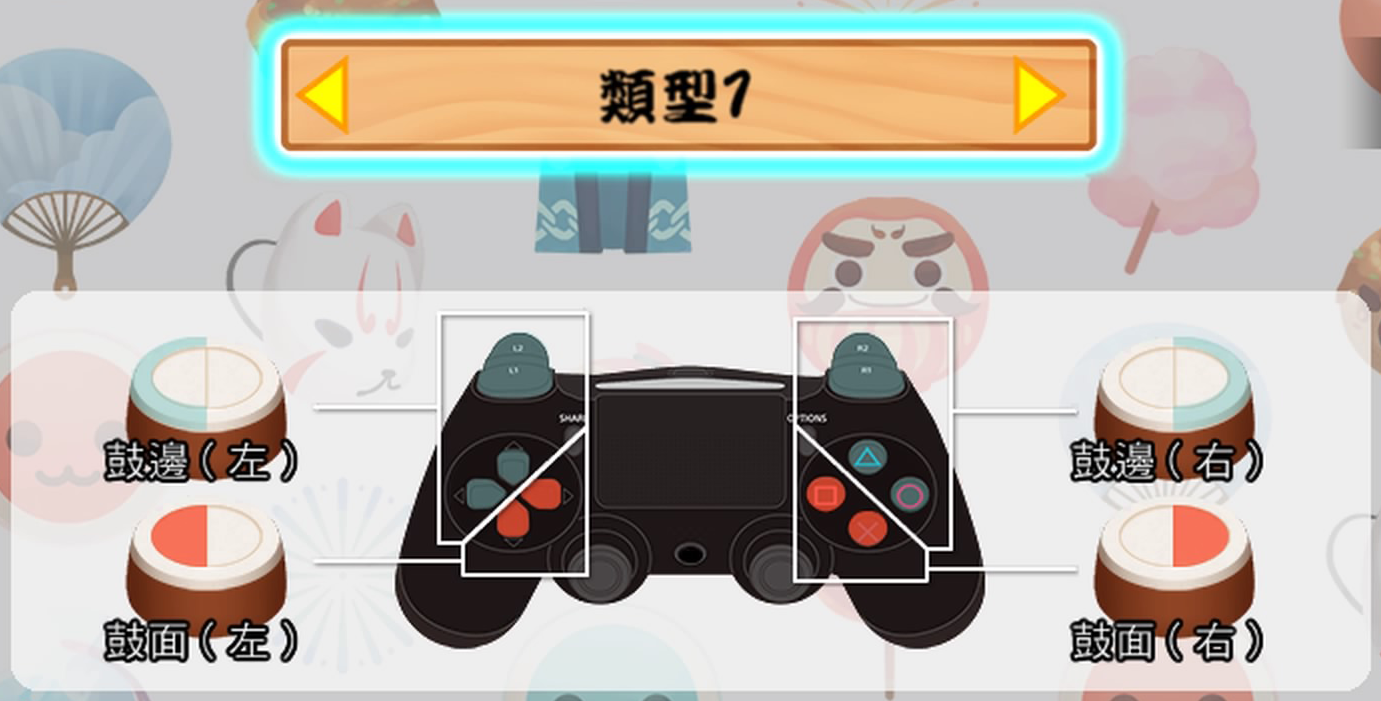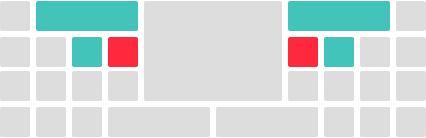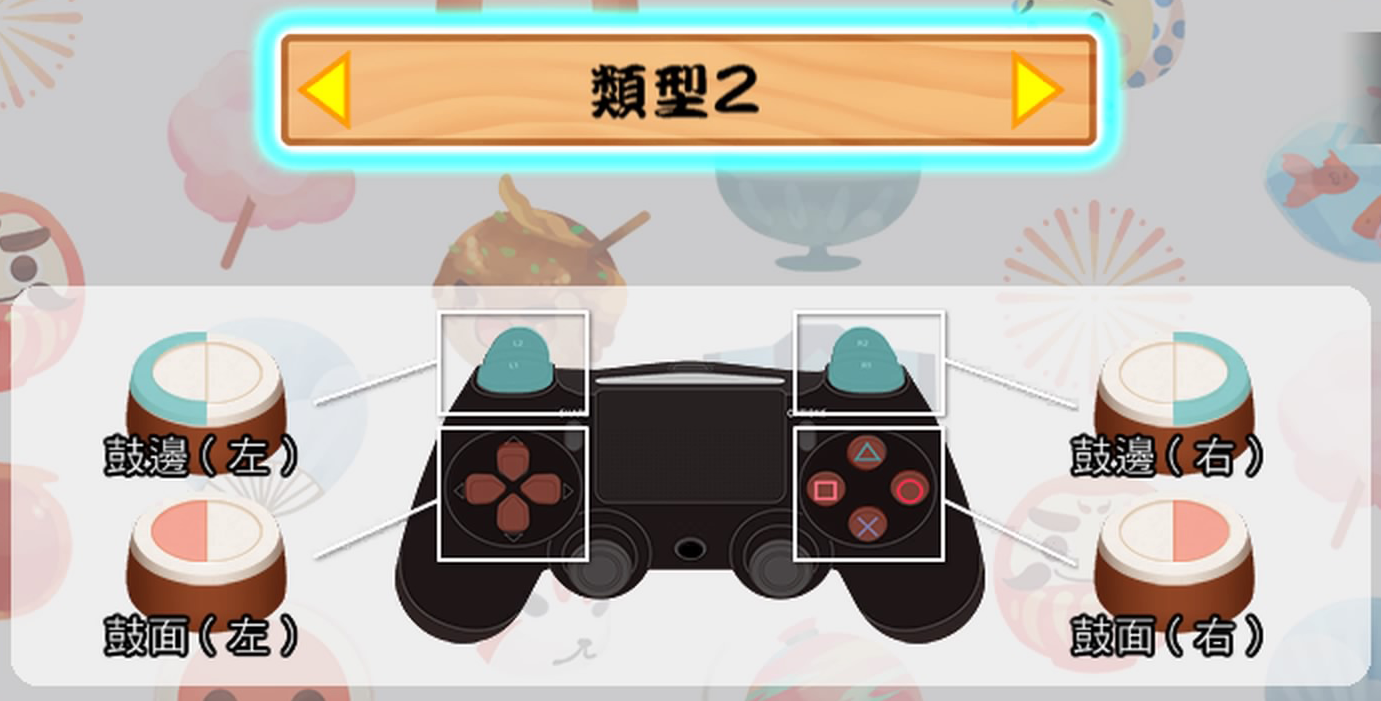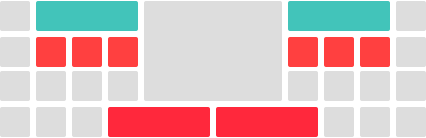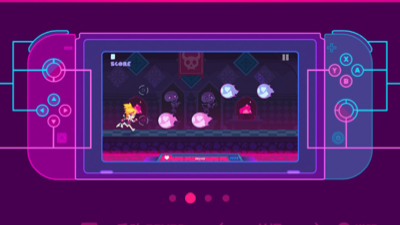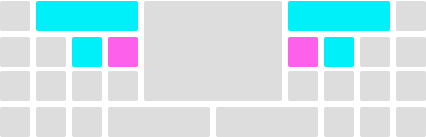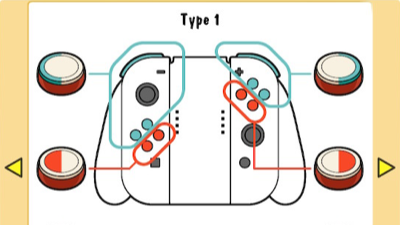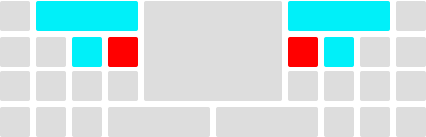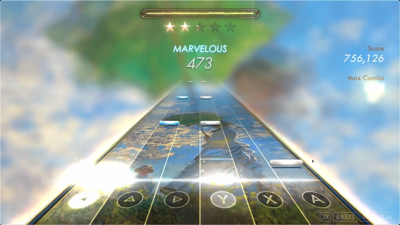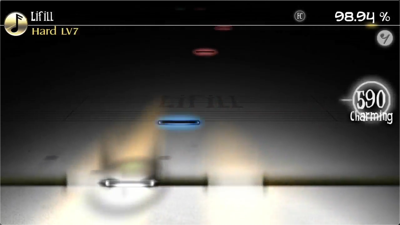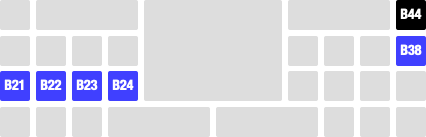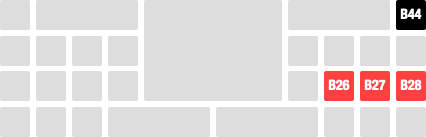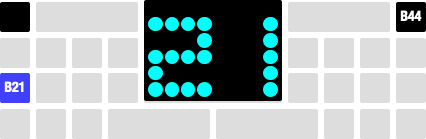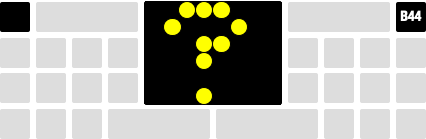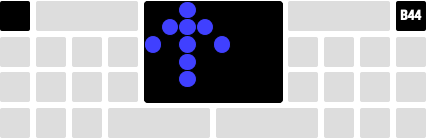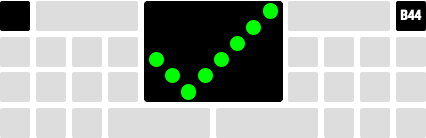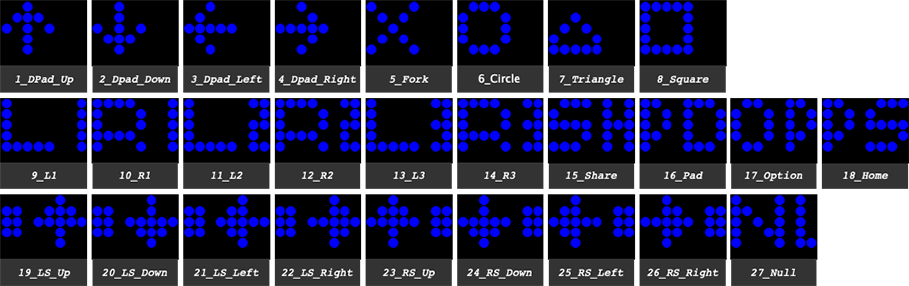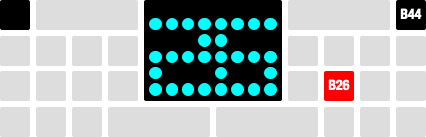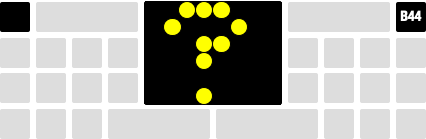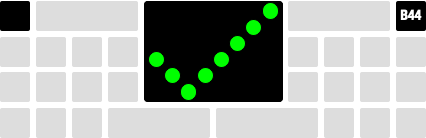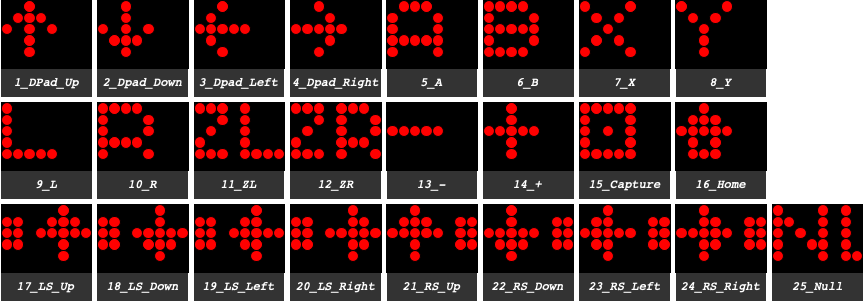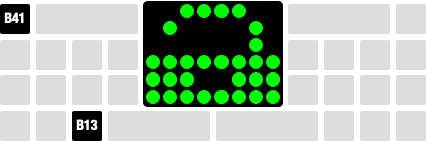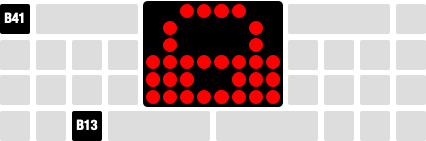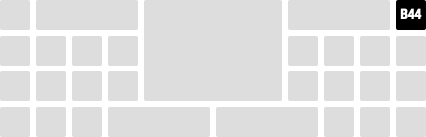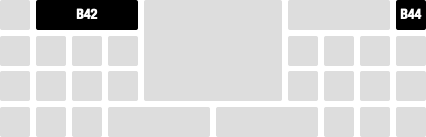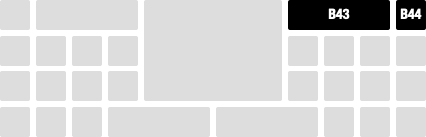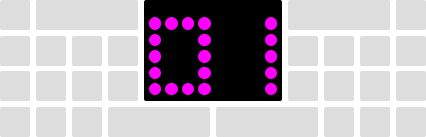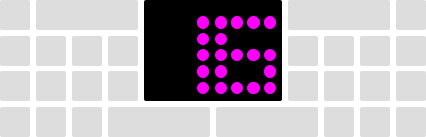Keyboard Style Controller
It's a keyboard,
Also a game controller.
The K28 brings you a new experience of playing games, and you can have fun on the host without any adapters. Preset 11 key layouts, and 8 custom layouts, covering most console games. The small size is beyond your expectation, and if you take it out of the door, you only need a small space to put it down.